The Microsoft 365 Licenses Event Monitor connects to your Microsoft 365 account and monitors licensing parameters. It can alert based on a variety of metrics including the number of available licenses, changes in license counts, and more.
This event monitor connects to your Microsoft 365 account and alerts based on licensing details. An account with admin privileges is required.
To begin, select the level of alert you wish to receive if the event monitor cannot contact Microsoft 365.
 Connection Settings
Connection Settings
Choose the level of alert you want to receive if there's been any change to the total number of licenses since the last time the event monitor checked.
 Settings for License Number Changes
Settings for License Number Changes
Next, choose the level of alert to receive if the number of consumed licenses changes.
 Consumed License Settings
Consumed License Settings
You're also given the option to choose the minimum number of licenses you need to have available at all times. If the number of available licenses is found to be less than this number, an alert of your choosing will be triggered.
 License Threshold Settings
License Threshold Settings
Similarly, you can receive alerts if the number of available licenses exceeds a specified amount as well. In tandem, these two options help you optimize the number of available licenses your organization needs to have on hand.
 License Threshold Settings
License Threshold Settings
Set the level of alert you want to receive if the event monitor detects that any license will expire after the 30-day grace period.
 Grace Period Settings
Grace Period Settings
When you check the next box, you can open a chooser that lets you set alerting thresholds on a per-product basis. First, you'll need to select the authentication profile or settings that will grant you access to Microsoft 365. After that, you can choose the Microsoft 365 product you want to monitor with specific thresholds.
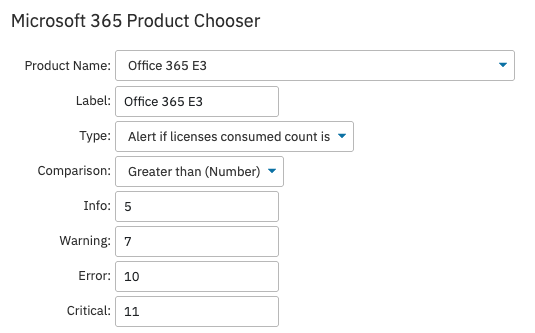 Product Chooser
Product Chooser
With the per-product thresholds option, you can enter the type of comparison, number of consumed/available licenses, and give the comparison a custom label. You can enter as many specific product monitoring thresholds as your monitoring needs dictate, choosing the number of licenses that will trigger each level of alert.
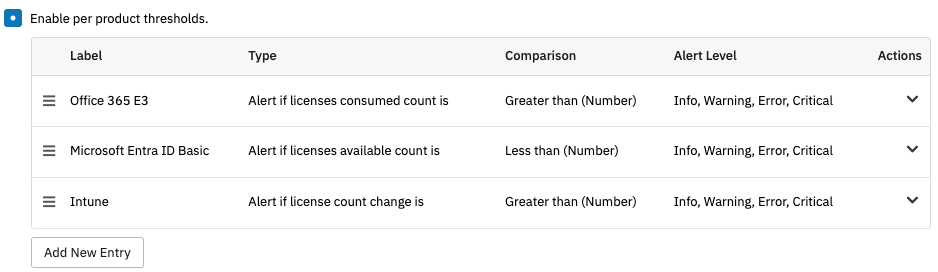 Per Product Thresholds
Per Product Thresholds
The following option allows you to input specific license SKUs to be checked. With this option enabled, only the SKUs you enter in the text box will be checked.
 Expiry Settings
Expiry Settings
The final option for this event monitor lets you choose to include a table of the event monitor results in the output generated by the event monitor each time its runs.
 Result Table Inclusion Setting
Result Table Inclusion Setting
Save your changes and your new Microsoft 365 Licenses Event Monitor is ready to begin watching your licenses. This tutorial taught you the ins and outs of the Microsoft 365 Licenses Event Monitor. To learn more about FrameFlow's support for Microsoft 365, check out our Microsoft 365 Service Status Event Monitor tutorial. For further documentation on this event monitor, visit the Microsoft 365 Licenses Event Monitor Reference Page.
More IT Monitoring Features