The PowerShell Repository Event Monitor lets you develop and implement custom PowerShell scripts to send alerts about conditions specific to your IT environment. Together with the new PowerShell Repository settings section, these tools let you create custom scripts and execute them across the FrameFlow interface.
✔ Creating custom monitoring and alerting parameters
✔ Monitoring niche or legacy systems
✔ Reusing PowerShell scripts throughout FrameFlow's interface
In FrameFlow's Settings, you can find the PowerShell Repository, a section dedicated to housing saved PowerShell scripts. This is where you'll upload the scripts the event monitor can use and reuse throughout the FrameFlow interface. To add scripts, you can either paste the script into our built-in PowerShell editor or drag and drop a file using the upload button below.
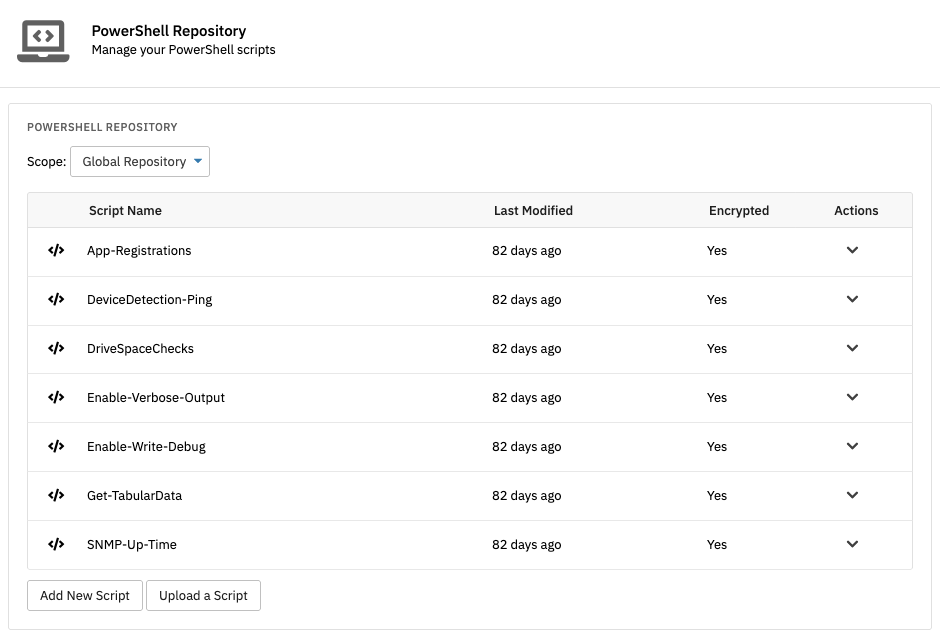 PowerShell Repository in Settings
PowerShell Repository in Settings
Adding a new PowerShell Repository Event Monitor in FrameFlow's Event Monitors section reveals the settings for this event monitor. Under "Included Repository Scripts", you can select from the same list of uploaded scripts as was in the Settings section.
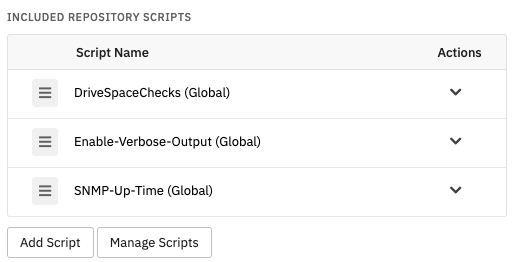 PowerShell Script Chooser
PowerShell Script Chooser
If you need to append additional PowerShell to the scripts you choose from the repository, FrameFlow has you covered. Underneath the chooser for repository scripts, there's an option to add custom scripting that will execute either before or after the repository script you choose, depending on your preference. Use this option to add more specificity to your repository scripts while retaining their basic reusability.
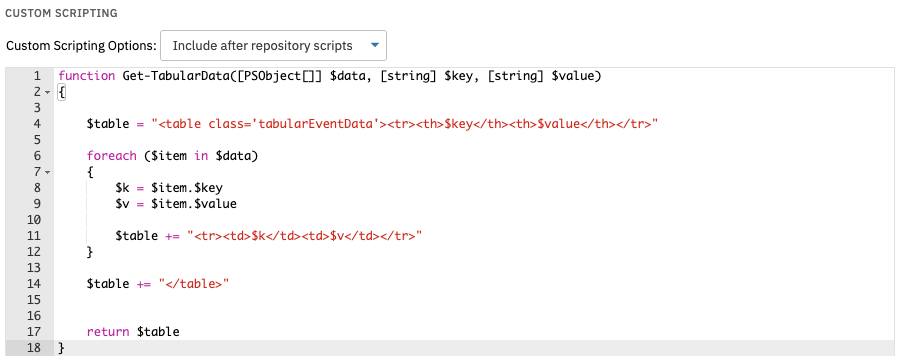 Further Script Customization Settings
Further Script Customization Settings
Alongside the fields to add PowerShell script, this event monitor contains traditional alerting options. You can choose to receive an alert of your choice if any script the event monitor runs returns warnings or errors. There are also alert options that will notify you if any PowerShell script is not found or returns no data when the event monitor runs.
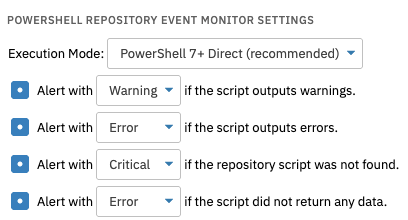 Alert Settings
Alert Settings
This event monitor can do even more, from executing its PowerShell scripts remotely to options to include multiple script output types in the event text the event monitor generates. For more information on this event monitor, view its Technical Resources article on our knowledge base.
There are so many reasons to try FrameFlow for free today. We offer a full-featured 30-day trial period during which you'll get to dig into the monitoring features we described in this article and much more. From servers and networking gear to cloud assets, FrameFlow seamlessly monitors your entire IT environment.
More IT Monitoring Features